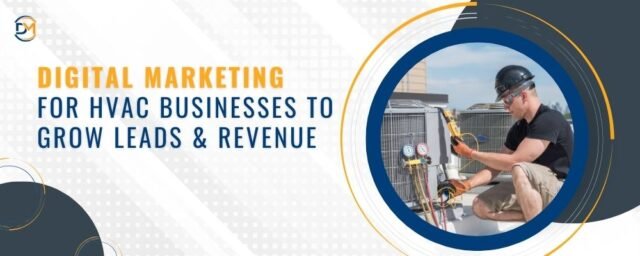Website design requires several vital considerations to ensure that users have an easy and pleasant experience. These factors include a display, speed, and ease of scrolling. Statistics show that 40% of users visiting your website will likely leave immediately if the site takes time to load. ShareThis is a substantial percentage when translated into the number of prospects turning away rather than subscribing to your business. Digital tools such as WordPress assist most websites running efficiently across multiple devices, both handheld and desktop.
A slow site will affect the overall user experience and result in poor website performance. Several strategies can help optimize your WordPress to avoid ranking lower on search engines.
Compress and optimize your images
Images are usually large files that hinder fast loading across different sites, and if not properly managed, it can be why it lags. However, efficient digital tools can effectively optimize your images without compromising the quality. Before uploading your images to WordPress, you can use these tools to compress the image not to affect the general site performance.
Resizing and configuring your images is the first step in ensuring that their current size is right for your site. The TinyPNG tool provides that the photos are not too large for your site and maintain clarity. If you have already uploaded your photos, installing a Smash Image Compression and Optimization plugin can optimize all the images in your existing library.
Optimize your WordPress Database
After an extended period, it is common for your WordPress to accumulate junk files that pile up and eventually affect your site’s performance. People with the technical knowledge of manually erasing junk from WordPress make it easy to relieve unnecessary baggage regularly. In addition, since most website owners rely on digital solutions, two plugins efficiently optimize the database.
These tools are WP-Optimize and WP-DBManager, which are easy to install and efficient in running several vital operations: optimizing, repairing, restoring, and backup solutions. Once you have assessed both tools, please choose the most suitable one for your site and install it.
Are you know that:
It takes about 50 milliseconds (that’s 0.05 seconds) for users to form an opinion about your website that determines whether they like your site or not, whether they’ll stay or leave.
Utilize the power of a Caching Plugin
Most websites that are constantly filled with traffic require practical solutions that guarantee optimization. The Caching Plugin backs up all the HTML files to easily access information. Every time a user loads a page on your site, this plugin ensures that the files are easily accessed without retrieving them from the CSS files or database.
Here are the top 5 WordPress Cache plugins:
- 1. W3 Total Cache (Free)
- 2. WP Rocket (Premium)
- 3. Use Hosting In-Built Cache
- 4. WP Super Cache (Free)
- 5. WP Fastest Cache
Get rid of unused plugins and themes.
This refers to relieving your site of any junk that hinders the site’s general performance. For example, having many themes and plugins lying around in your website not only results in poor performance but acts as a doorway for Security risks. A media cleaning tool comes in handy since it relieves you of all the manual strain that goes into deleting them from the WordPress dashboard.
Select a performance-oriented host
Running your site on a shared hosting package might be the reason why most sites are underperforming, which calls for an upgrade. However, a WordPress-specific host is a good solution since it uses a specific server designed to run WordPress
Here are the 10 most recommended hosting service providers for 2022.
- Hostinger – Most Affordable Hosting Plans Overall
- Bluehost – Best Web Host for Beginners
- Dreamhost – Most Affordable Month-to-Month Plan
- Hostgator – Best for Lean/Minimal Needs
- GreenGeeks – Best Eco-Friendly Hosting
- SiteGround – Best for Making Your WordPress Site Speedy & Secure
- A2 Hosting – Fast & Reliable Shared Hosting
- InMotion – Best VPS Hosting
- WPEngine – Best Managed WordPress Hosting
- Nexcess – Best for scaling and growth